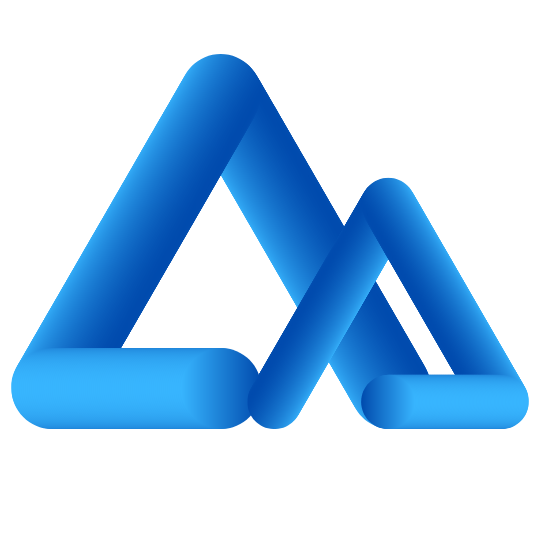Performing an Upgrade
The steps needed to upgrade WHMCS can vary from version to version and so full steps, including any template changes required for each version are included in the Release Notes below. However, the general process for upgrading always remains the same:
- Begin by taking a full backup of your WHMCS system - both files and database using a tool such as phpMyAdmin
- Now download the latest WHMCS version either from our client area (Upgrading#Downloading_the_Latest_Version) or from the provider of your license
- Next, unzip the contents of the WHMCS zip file download to a folder on your computer
- Now if you have customised your WHMCS admin folder name, you should rename the admin folder in the new files to match
- Upload the new files to your existing installation folder replacing any existing folders & files
- Visit the admin area as you normally would to login and you should then be automatically redirected to the upgrade script. If this is not shown automatically, please manually visit /install/install.php to invoke the upgrade process.
- Accept the license agreement
- If you are prompted for any database information *STOP*, this indicates the configuration.php file is missing and so a new install is being attempted - you need to restore the configuration.php before continuing
- Tick to confirm you have backed up your database and click the upgrade button to complete
- Once the updates finish, delete the install folder from your server
- Now proceed to update your custom templates with any new or changed files in the version you've upgraded to. These are listed in the Template Changes section of our Release Notes (see below).
- Finally clear your browser cache or perform a hard refresh (Ctrl + F5) and delete the contents of the template cache directory (usually called templates_c) to ensure you see the new templates.